PDF sewing patterns have reshaped the scene for crafters. Pattern access happens faster and more conveniently than ever before. Crafters who master PDF sewing patterns discover endless possibilities through instant downloads and multiple size printing options. Both beginners and experienced crafters embrace these digital patterns because they're budget-friendly and flexible.
Success with PDF sewing patterns depends on mastering the right tools and techniques. Crafters need proper methods to view, print, and put together their patterns effectively. This piece walks through pattern scaling, size selection, and assembly techniques that ensure perfect project outcomes. A crafter's success relies on choosing the right PDF readers, using correct printer settings, and solving common problems quickly.
Understanding PDF Sewing Patterns
The crafting world has seen a dramatic transformation with the rise of digital sewing patterns that give sewists a modern alternative to paper patterns. Sewists can now download PDF sewing patterns directly to their computers. These digital files include complete template pieces for garment creation and provide detailed instructions with sizing information.
What are PDF sewing patterns?
PDF (Portable Document Format) sewing patterns are digital templates that keep their formatting whatever device or program you use to view them. They work just like traditional paper patterns but come in a digital format you can print at home or at a copy shop. The pattern pieces and instructions are similar to paper versions, and your finished garment will turn out the same way.
Advantages of using PDF patterns
PDF patterns offer more than just convenience. Sewists can start their projects right away with instant access to purchased patterns instead of waiting for shipping. The ability to reprint patterns multiple times stands out as the most important advantage. This feature helps sewists switch between sizes or replace damaged pattern pieces easily.
PDF patterns cost less than traditional commercial patterns. Small business owners and independent designers create these patterns too. This gives crafters a chance to support local businesses while discovering unique designs.
Common file types included
PDF patterns come with several file types:
- Tutorial/Instructions File: Contains detailed assembly instructions and sizing information
- Letter/A4/Home Printing File: Fits standard home printer paper sizes
- A0/Copy Shop File: Works with large-format printing and needs no assembly
- Projector File: Projects directly onto fabric, following latest pattern trends
Pattern files let you select and print specific sizes through layered options instead of dealing with multiple overlapping lines. This makes cutting and assembly easier for beginners. Complete instructions in PDF patterns can be viewed on tablets or computers. The digital format saves paper and speeds up the sewing process.
PDF patterns give you exceptional storage flexibility. Cloud storage services like Google Drive keep your patterns available and safe from damage. Digital storage works great for sewists who have limited space since patterns only need physical space during use.
Choosing the Right PDF Reader
The right PDF reader plays a significant role when you work with digital sewing patterns. PDF readers are available in abundance, but not all work well with sewing patterns. Some readers have special features that make pattern preparation easier and provide the quickest way to print them.
Adobe Acrobat Reader
Adobe Acrobat Reader DC remains the most reliable choice when working with PDF sewing patterns. The free version comes with all the features you need to view and print patterns. Pattern designers recommend Adobe Reader because it will give you correctly printed patterns that maintain proper scaling. Users love its feature of knowing how to handle layered PDF files that lets sewists switch different pattern sizes on and off before printing.
Other PDF reader options
Adobe guides the market, but PDFelement stands as a strong alternative with comparable features. PDFelement's high-security features preserve image quality even after multiple shares. The software excels at layer management and provides the quickest batch printing options. Microsoft OneNote has become popular among sewists to organize patterns, especially when they need pattern access on multiple devices.
Key features to look for
A good PDF reader for sewing patterns needs specific features to give optimal results:
- Layer Management: Knowing how to toggle different size layers on and off makes it simple to print only the desired pattern size
- Accurate Scaling: Reliable size reproduction will give a perfect match in pattern piece dimensions
- Print Selection Options: Features that let you print specific pages or sections of the pattern
Your PDF reader should blend with cloud storage solutions to unlock several benefits. Cloud storage protects your patterns through multiple drive backups and shields them from physical damage or loss. This setup is especially helpful to keep your digital pattern collection organized and available on all your devices.
Sewists should never print patterns directly from websites or use simple preview application. You need to download the pattern and open it in a dedicated PDF reader so all interactive elements and layers work properly. This matters even more with patterns that have multiple sizes or detailed instructions that need clear visibility.
The right PDF reader keeps formatting consistent whatever device you use to view it. This consistency is vital to share patterns between devices or print at different locations, like home printers or copy shops. The software should also make it easy to navigate through pattern pieces and see important markings and instructions clearly.
Printing PDF Sewing Patterns Correctly
PDF sewing patterns need precise printing settings and careful setup. Accurate sizing and assembly make a big difference in the final result. Sewists who take time to print and assemble their digital patterns correctly will achieve professional-quality results.
Setting up your printer
Your pattern printing success depends on the right printer setup. These printer settings will help you print patterns correctly:
- Set scaling to "Actual Size" or "Custom Scale 100%"
- Select "Print with borders"
- Choose Auto Portrait/Landscape orientation
- Turn off "Choose Paper Source by PDF page size" option
- Match paper size to your available paper (A4 or Letter)
Checking scale and test squares
Pattern accuracy depends on correct scaling. Most PDF patterns have a test square on the first page that needs precise measurement before printing the complete pattern. Sewists should print the test page at first to check measurements.
A test square measures 4 inches or 10 centimeters. Even slight measurement deviations will make the garment's size incorrect. Printing a pattern at the wrong scale leads to sizing differences that affect the whole garment.
Sewists should use a hard ruler instead of a flexible measuring tape to check test squares. A hard ruler will give a more accurate measurement and prevent any stretching that could affect scale verification.
Assembling printed pattern pieces
The assembly process can begin after you've verified the scale. You'll need to pay close attention to alignment marks and page numbers. Most pattern guides come with a layout diagram that shows the right arrangement of pages.
The quickest way to put everything together involves these steps:
- Take each page and trim its right and bottom edges
- Set up your pages based on the pattern layout guide
- Make sure the alignment triangles or circles between pages match up
- Use tape to secure the pages where pattern pieces intersect
- Work on one row at a time before you join the rows together
Paper scissors, rotary cutters, or paper trimmers work well to trim pages. Some people like using a mini guillotine to get straight edges. Others find they get more precise results by folding edges instead of cutting.
Large patterns with lots of pages become easier to handle if you work on one pattern piece at a time. This method helps you stay organized and prevents the task from becoming too complex.
The biggest problem with assembly usually comes from printer settings, not mistakes you might make. Your pattern pieces might not line up correctly if your printer's auto-rotate and center settings aren't right. Patterns can end up slightly scaled even at 100%, especially when you have auto-rotate turned on.
Troubleshooting Common PDF Pattern Issues
PDF sewing pattern users face technical challenges of all types despite proper setup and attention to detail. A good understanding of common problems and solutions helps sewists find the quickest way to troubleshoot and return to their projects.
Scaling problems
Pattern scaling problems substantially affect how the final garment fits. The test squares show incorrect measurements at the time printer settings cause problems. Printers automatically adjust the scale and create a common problem that makes patterns print about 5% off their intended size.
These steps help resolve scaling problems:
- Check "Actual Size" or "Custom Scale 100%" settings in print dialog
- Make sure "Fit to Page" option remains unselected
- Measure with a hard ruler instead of a flexible measuring tape
- The custom scale percentage needs gradual adjustments (101%, 102%) to achieve correct measurements if problems persist
Missing pattern pieces
Pattern pieces can show problems in several ways. These range from completely missing pieces to partial printing problems. You should first verify you've downloaded and printed the correct file version if pieces seem to be missing.
For physical pattern pieces:
- Take a really good look at the pattern layout guide
- Get into the trash to find accidentally discarded pieces
- Search for nested pieces within larger pattern pieces
- The pattern company can provide replacement pieces if needed
Computer memory problems usually cause missing sections in digital patterns. Here's how to fix this:
- Clear browser cache and cookies
- Turn off unused pattern layers to save memory
- Your PDF reader might need reinstallation if issues continue
Printing quality issues
Print quality problems often demonstrate themselves through distorted lines or communication errors between the software and printer. HP printers face communication errors that result in pattern pieces that don't line up correctly.
These steps help resolve quality issues:
-
To fix line distortion:
- Enable the "Print as Image" option in advanced settings
- Printer driver updates should be installed
- Look for file corruption on your screen display
-
To resolve grayscale printing problems:
- Disable grayscale settings in Adobe Reader
- Select black and white printing from printer-specific properties
- Pattern lines need proper contrast settings
Pattern pieces might show straight lines instead of curves or look distorted because of rendering problems. The "Print as Image" option in Adobe Acrobat Reader fixes these rendering issues. The layers feature prevents overlapping lines and creates cleaner printing results for patterns with multiple sizes.
Sewists can fix margin problems and cut-off pattern pieces by:
- Making sure paper size matches printer settings
- Adjusting margins if pattern edges don't show
- Checking printer's alignment for skewed pattern pieces
Adobe Reader's newer versions sometimes cause problems. Users can fix unexpected behavior and restore proper printing by removing and reinstalling the program.
Conclusion
PDF sewing patterns are one of the most important advances for today's crafters that blend traditional techniques with digital ease. Your success depends on choosing the right PDF readers, setting up your printer correctly and assembling everything step by step. These digital tools give sewists amazing flexibility while they retain control over professional-quality results.
More crafters find practical advantages in PDF patterns. They can download instantly, print again when needed and save storage space. Your pattern's accuracy and project success come from proper setup and attention to technical needs. Sewists who have the right tools and knowledge can welcome PDF patterns confidently. These reliable alternatives to paper patterns open new possibilities for their creative work.
Note: Since no specific C
FAQs
How can I print a PDF sewing pattern correctly?
To print and assemble a PDF sewing pattern, first download and save your pattern file. Begin by printing a test page to ensure accuracy. Check the scale to confirm the dimensions are correct. Proceed to print the remaining pattern pages, trim the edges, and then assemble the pattern by taping the pieces together.
What are some effective methods to organize PDF sewing patterns?
You can organize your PDF sewing patterns by attaching them to hangers, which is useful if space is limited. Alternatively, use plastic bags to keep all the small pieces together and hang them up. Another method is to store them in a filing system in your closet or hang them on hooks for easy access.
How do I ensure my PDF sewing pattern prints to the correct scale?
To ensure your PDF sewing pattern prints to the correct scale, always print a test page first. Check the scale using a ruler or measuring tape to verify that the dimensions match those specified in the pattern instructions.
Is it possible to print PDF patterns from an iPad?
Yes, you can print PDF patterns from an iPad. Press and hold your finger on the desired PDF file to bring up a preview menu. You might need to swipe the menu upwards to view all options. Select the option to “Print with Printer Pro” to open the PDF pattern in the Printer Pro app, and then proceed with printing.